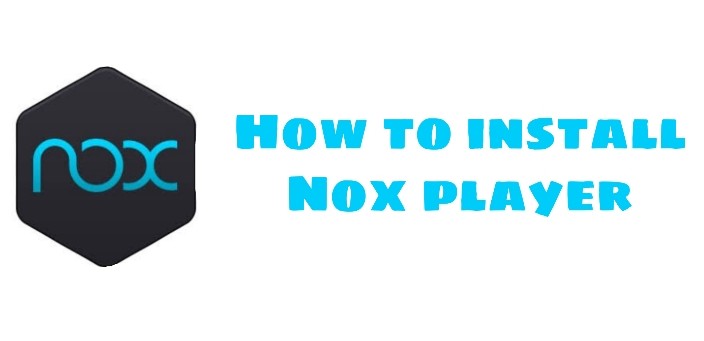How to Install Nox App Player on Windows for Beginners
Lots of very interesting apps can be found on Android. But did you know that the app can also be installed and run on a PC using an emulator that allows Android apps to run on a PC?
With the NOX Player Emulator Application, you can run Android apps and play Android games on a computer or laptop. If you don’t know how to install the Android NOX emulator on a PC, you can follow the tutorial below.
Nox Player Emulator is the best Android emulator app for laptops or computers because the features inside are quite comprehensive. Similar to other emulation apps like Bluestack, Windroye, and also Emulator, Nox Player Emulator is also capable of running Android apps on Windows and Mac Os operating systems.
How to install Nox Player on Windows
In the installation process, Nox Player is quite simple without needing any extra settings.
Now for the specifications of the laptop or computer so that Nox can work well, at least your laptop or computer has specifications like the following:
- RAM Greater than 2 GB
- 2.2 GHz processor or better
- Graphics card of 1 GB or more
- Intel Core i3 or higher
Here’s how to install Knox Player on Windows.
1. Download the Nox Player Emulator app first
2. Then run the Nox Player Emulator installer, then you will be redirected to Nox App Player. Then click on the Install button and don’t forget to check “I have read and accepted the Nox license agreement”. See the example in the picture.
3. Then wait for the installation process to complete. See the example in the picture.
4. If the installation process is complete, click Start to run the Nox App Player Application. See the example in the picture.
5. Then wait a bit until the process is complete.
6. When you are finished, you can use the Nox App Player Screen. See the example in the picture.
Then, to be able to download the application in the Nox App Player, you must first register your Google account, how to:
- Click on Google Play Store to configure your Google account. Or it can be when you want to download the app you want to download, if you haven’t registered a Google account, it will automatically ask for a Google account.
- Then at Add a Google account, click Existing if you already have a Google account. Or if you want to create a new account, click New. See the example in the picture.
- Then enter your Google or Gmail account. See the example in the picture.
- Then click Ok if the terms and policy text box appear. See the example in the picture.
- Open the settings in Nox App Player.
- Then select the Advanced Settings menu, in this menu, you can adjust the performance of Nox App Player according to the wishes and performance of your PC. When you have finished adjusting the settings for Nox App Player, click Save Settings. See the example in the picture.
- Finally, you just need to reload the Nox Player app to apply the settings to whatever you want by clicking on Restart now. See the example in the picture.