3 Ways To Overcome Windows Boot Manager Successfully
How do you deal with Windows Boot Manager? Before that, you must first understand the meaning of Boot Manager. Boot Manager is an application that you can find on almost all operating systems. Startup managers typically work like multiple starts. With this application, the user can easily configure and schedule the boot process that will be used by the computer and the laptop.
We can use a boot manager so the device can detect the operating system through BIOS without having to use a boot disk. Therefore, we need a boot loader program that should be installed on the Master Boot Record or MBR. Later, the boot loader program must be loaded into the computer’s BIOS which is then used to control the operation of the operating system in the kernel.
The kernel can be used to initialize and control the system. For example, when we want to use multiple operating systems on one computer, such as Windows or Ubuntu, you can implement it through this boto manager. So when your computer or laptop boots up, you will have pretty much a choice of what you want to boot using the operating system.
How to Overcome Windows Boot Manager
With this boot manager, the user will be able to choose and determine which operating system to use. Additionally, the Boot Manager is often used by those who are still struggling with two operating systems every day due to the demands of the job. Here is how to overcome Windows Boot Manager with two easy methods.
Method 1: Select the Default Operating System
- The first step you need to do is log into Control Panel. Then choose System and Security.
- After that choose System.
- Then choose Advanced System Settings.
- You will see the Startup and Recovery entry. Then choose Settings
- Select your main operating system (default), for example, Windows 10 so that when the laptop is turned on / restarted it will go directly to the Windows 10 operating system. Finally, select Ok and the page Windows Boot Manager will no longer appear.
Method 2: Stop Windows Boot Manager
- Click Windows Key or click Windows Icon on the desktop.
- Then type command prompt, and then right-click Command Prompt and choose Run as administrator.
- Then run the command below. After running the command, the Windows Boot Manager display will no longer appear.
bcdedit / set {bootmgr} displaybootmenu no
Note:
If you want to re-enable Boot Manager just change the command no to be yes.
bcdedit / set {bootmgr} displaybootmenu yes
Method 3: Repair Windows
If applying the above two methods does not yet also work, it means that there are components/files on the Windows system which are damaged or missing, hence, you need to repair your Windows system. I have discussed in detail in the tutorial below:
Start-Up Process
One of the startup processes is POST, where this process is a test performed by a computer to see whether the computer’s supporting components are functioning properly or not. This process occurs when your computer starts up. When your computer or laptop has a problem, the system will automatically notify the user. The warning is produced by making a sound which is generally referred to as a beep.
A beep or warning sound is present with different sound versions. Each version of the sound or beep can tell you which components are having problems. From there, you can also know what kind of action you will take to overcome the problem.
POST Procedure
Here are some procedures for the power-on self-test:
Tests on the power supply will be marked by power LED and a rotating fan.
POST checks processor performance then checks BIOS and content.
Then the system will check the CMOS RAM. After that, check the CPU and check the access memory, memory modules, and memory bus.
Check the 16KB memory, then check the I / O controller.
If it turns out that POST detects an interrupt during all checks, POST will immediately notify the user in the form of a beep.

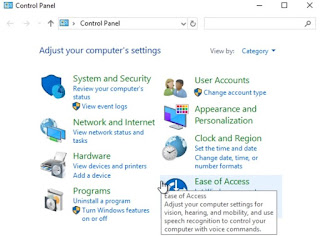


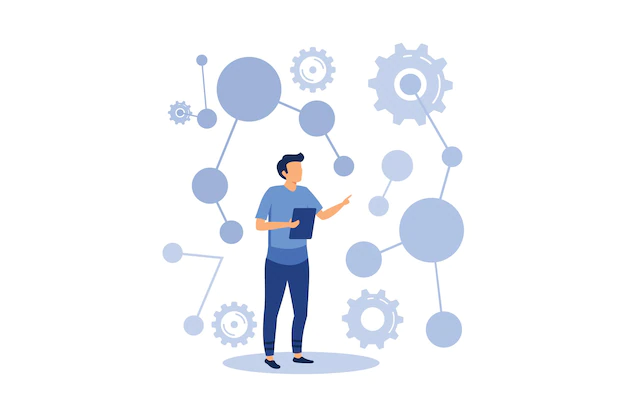


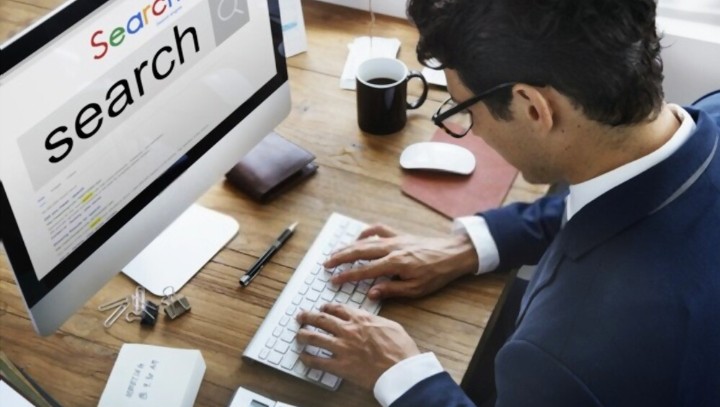


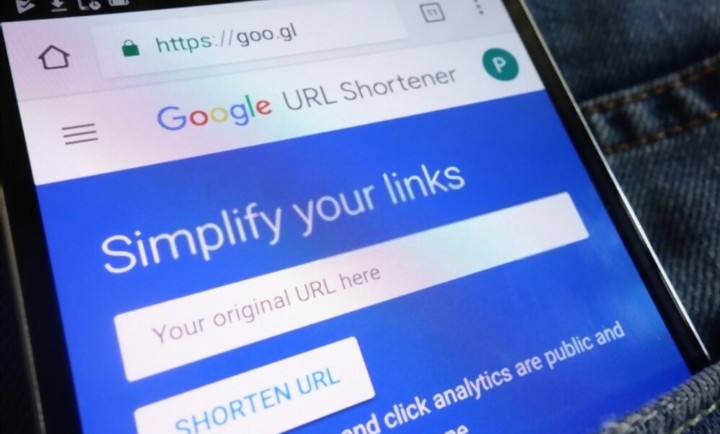
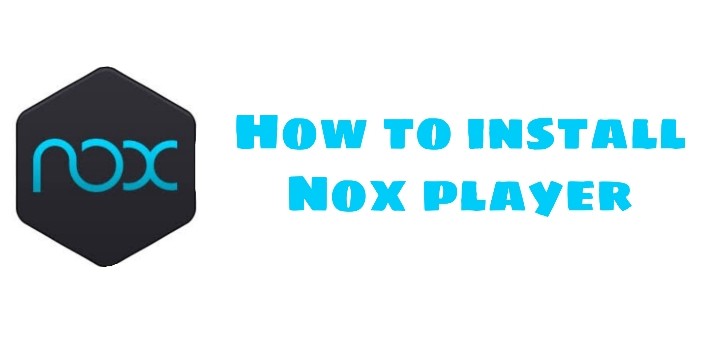
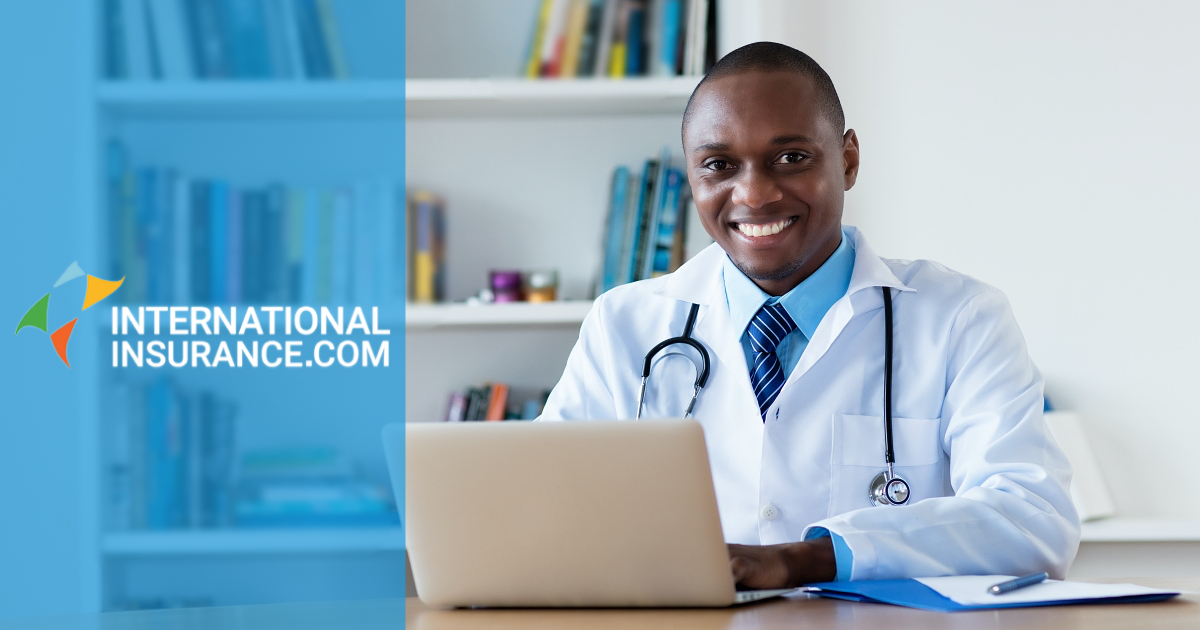
Leave a Reply